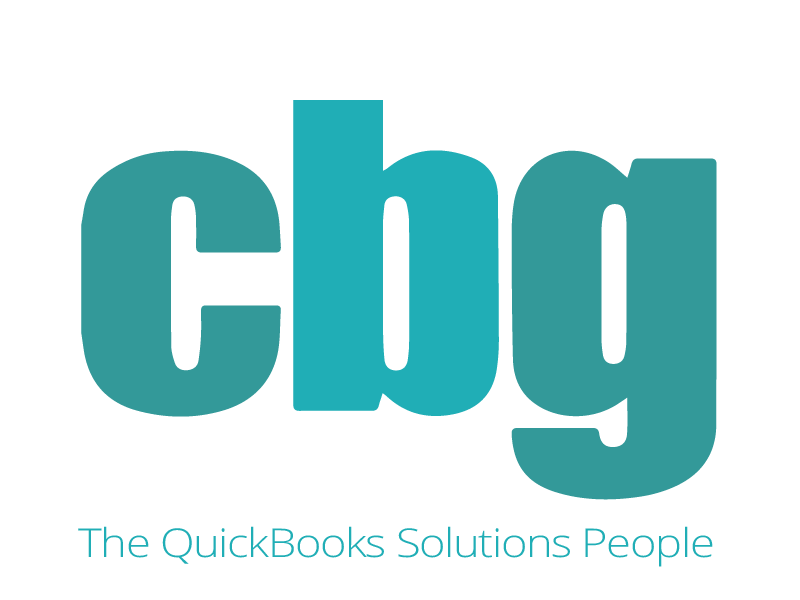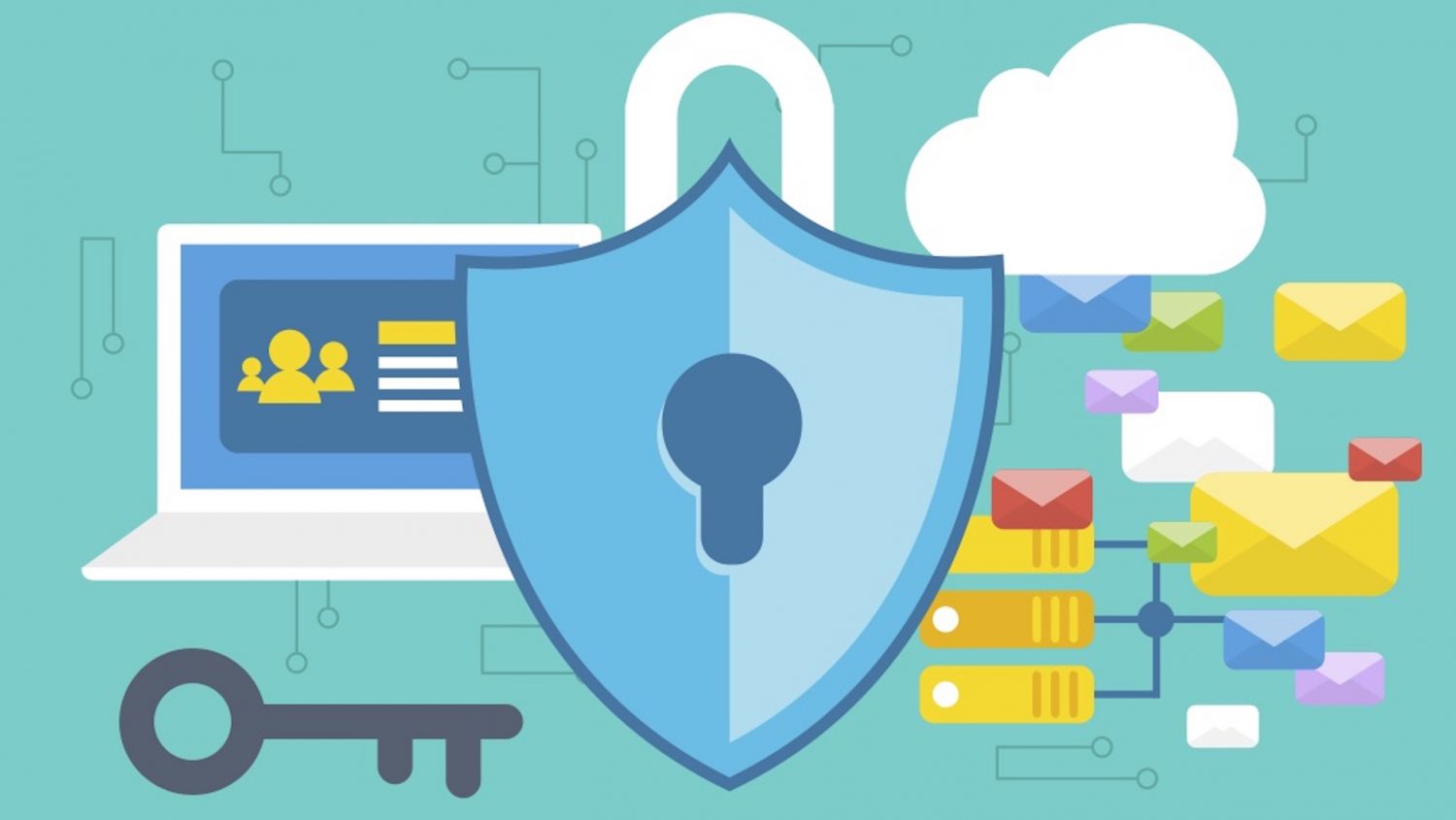QuickBooks database corruption issues manifest themselves in many ways. The first step whenever your data file is not acting as expected, or even just as a normal maintenance step, is to run a verification. After using the verification tool, Intuit has a built-in feature in the desktop software that allows you to determine what kind of data corruption you have. A QuickBooks desktop file database corruption issue affecting encrypted data normally can’t be fixed. Using the rebuild tool in the file only compounds the issue creating a cancer of sorts.
We have discovered that with Mac conversion files sometimes corruptions show as encrypted data corruptions that won’t resolve on rebuild, but they can be resolved.
Follow the steps below:
Step 1. Pull the winlog or run a verify to find the vendors and accounts affected by the corruption.
Step 2. Go to the profiles affected and remove the previously encrypted data such as bank account numbers or social security numbers. The previous information will show up as a jumble of letters and numbers where the account number or tax i.d. used to be.
Step 3. Be sure NOT to rebuild the file.
Step 4. Run a new verification. Repeat steps 1-4 until the verification only shows a username encryption issue.
Step 5. Go to the edit users function and delete all but the admin user.
Step 6. Change the admin username and password.
Step 7. Create a portable and restore the portable.
Step 8. Run a final verification which should come back with zero errors.
If you have previously run a rebuild, this will not work. It is critical you do not attempt to rebuild the file before completing the steps listed above. We have also tried roundtripping a file through QBO to see if it would fix the user encryption corruption. In our tests that has not worked. To our knowledge at this time, this is the only way to resolve this.